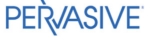Help Us Help You
There are many helpful resources available from this web site. Make the most of your time and gather your information first! This page has sections that cover Error Messages, making helpful Screen Shots, and a guide to common Pervasive (Btrieve) Error Messages, all of which will be a great help to us when we are finding answers for you. Whether posting on the forum, emailing, or calling for support be sure to start right here!
#1 - Error Messages
DBA Manufacturing Classic?
We Have You Covered!
Start enjoying the benefits of regular updates and unlimited technical
support today. With plans starting as low as $65,
every company can afford world class service.Sign up today!
- Make a note of what program you are in (menu call such as SO-F), whether you are using DBA Classic or Evo-ERP and exactly how far into the process you got before the error.
- Copy down the complete text of the error message or make a screen shot (see below).
- If there are multiple messages, most of the time, the FIRST one is important and the others are just “ripple effects” of the first one.
- If the program you are in has been updated at any time since early 2002 by IS Tech Support, then the top banner will read (for example) “SO-F Print UNPOSTED Invoices ISTS Enhancement Date 8/27/14”. The enhancement date is important for us to know exactly what version/patch you are on.
- In some Evo-ERP programs, the message will include on the banner above the message a program name and line number, such as T7SOF.SRC Line 1234. This information is helpful but we also need to know the version as indicated in #4.
- If you are doing something like posting a sales invoice or posting transactions in GL-O or anything that is processing a number of entries and you get an error, don´t sit there and click “OK” a bunch of times because whatever you are processing is likely not being saved to whatever file has the error. Better to use Ctrl-Alt-Delete and abort the process and have one entry to recover than post an entire batch into never-never land.
When requesting Support, we need to know more than “I was in Evo and got an error message”. If you have an error message pop up, here are things you can do to make the resolution easy for all of us.
#2 - Screen Shots
Remote Tech Assist
We can log into your system remotely and install IS Tech updates or perform troubleshooting for you, saving the cost of bringing in your local IT Consultant. Our web based remote assistance allows us to work with you and you to see what we are doing, which in turn helps you to better understand your ERP software. Contact us for rates and availability.- Do NOT trim or crop the screen shot to include only the message dialog box. Often the background can be used to identify the exact point in the program the error popped up in or the version of the program you are running.
- Depending on the email client you are using, you may be able to simply press the PrtSc button and then open a new Email and Ctrl-V and paste the image into the email. If that doesn´t work, paste into a Word Document and save and attach the Word Document.
- If you are saving the image separately and then attaching to an email, pay attention to the file size of the screen shot generated. We do not need a high resolution 6 Meg file. Word RTF format tends to generate HUGE image files.
- If you have the opportunity to name the attachment yourself, make sure the file extension is consistent with the type of file so we can open it at this end.
When an error is encountered, the old saying “A picture is worth a thousand words” often holds true. Emailing a screen shot of the error frequently makes the job of troubleshooting or identifying the cause much simpler. However, there are a few pointers on how to send useful screen shots.
#3 - Pervasive (Btrieve) Messages

- An error has occurred while opening file F:\DBAMFG\DEFAULT\filename.B
2
- or -
Btrieve Error F:\DBAMFG\DEFAULT\filename.B 2
The important things to note here are the filename and extension (B or BXX where XX is your company code) and the number at the end (the “2” in this example). Based on the number at the very end, the following apply:- 2 - Make a backup copy of the specific file and use UT-C to reindex it.
- 11 - The folder that the file is supposedly located in does not exist. Check your paths.
- 12 - The specified file does not exist. You may need to recover a backup.
- 46 - Access denied. Try UT-C and reindex. If this fails, check Windows permissions
- 81, 84, 85 or 88 - The file or record is locked.
- 94 - Access denied. Check Windows permissions.
- An error occurred when trying to load Btrieve 3012
These errors typically occur when first loading the program and again, the number indicates the remedy.- 161 - Pervasive user count exceeded. Either you have too many users logged in or, if nobody can get in, you probably loaded a 30 day trial of a Pervasive upgrade and you are on day 31.
- 3012 or 3014 - The workstation can not see the server. Most likely firewall related issues. Check the network.
- 3103 (or any other 3100 series) - Network connectivity issues
- 8020 - The Pervasive installation is damaged; reinstall the Pervasive client to the workstation
The following are relatively common Pervasive (Btrieve) errors that may arise and the suggested corrective action.